How to Fix Shark Robot Vacuum Disconnected Error?
In today’s fast-paced world, Shark vacuums have appeared as a reliable choice for busy people who seek an efficient and hassle-free cleaning experience. With the vacuum’s advanced technology, it not only sweeps the floors but also maps out your home for better navigation. Besides this, users may sometimes experience a Shark robot vacuum disconnected issue, causing frustration and nuisance to them.
However, this is an ordinary problem that can arise due to different reasons but commonly indicates poor network signals or incompatible bandwidth. Nonetheless, like any other digital gadget, Shark cleaning devices require proper care and maintenance for optimum performance and to avoid Shark robot vacuum disconnected from WiFi issues.
Therefore, in this post, we will delve into the exploration of the reasons for this issue and provide you with effective resolutions to fix it. So, stay focused and read this brief guide to unveil the mysteries behind this problem.
Why is My Shark Robot Vacuum Saying Disconnected?
As discussed above, the primary reasons include incompatible bandwidth and network issues, but besides this, there are many other causes for this issue, such as:
- The charging dock is out of WiFi range
- Technical glitches & bugs
- Outdated vacuum firmware
- Incorrect Security settings
- Vacuum is not connected to the WiFi
- Issues with the router
- Network signal interferences
- The smartphone is connected to different network
How to Fix Shark Robot Vacuum Keeps Disconnecting from WiFi?
Generally, users face two types of Shark robot vacuum disconnecting from WiFi issues. Firstly, the connection frequently drops off and secondly, it does not connect to the network at all. So, to troubleshoot both issues, we share some primary methods below:
Place Charging Dock in WiFi Range
Make sure that the charging dock is placed within the router’s network range. If it is far away, then connectivity errors occur. So, keep it in the network zone.
Select 2.4 GHz Network Bandwidth
Shark vacuum cleaners are not compatible with the 5GHZ band frequency. So, visit the router’s network setting and change the bandwidth to 2.4GHz.
Power Cycle the Vacuum & Router
To fix the technical glitches and bugs, reboot the vacuum and router one by one. For this, unplug the devices for at least 30 seconds and then plug them back. Check now if the Shark robot vacuum disconnected from WiFi error is fixed or not.
Choose the Accurate Encryption
If you have selected WEP or WPA2 security options, then the Shark robot vacuum disconnected error arises due to security concerns. So, opt for the WPA3 or WPA2 AES instead of TKIP for your existing router network. It will encrypt the network and connected devices as well.
Reconnect Vacuum to WiFi
Sometimes, disconnectivity issues occur if your smarty vacuum is not connected to the wireless network. Similarly, you need to check the router network signal strength and reconnect the vacuum by visiting the app.
Fix Router Issues
Additionally, if router firmware is outdated or has other internal glitches, then it can’t be linked with the vacuum. Therefore, it is necessary to resolve these issues by power cycling the networking device or using other troubleshooting methods.
Eliminate Signal Interferences
Physical objects like mirrors, furniture, cordless phones, etc. create network interruptions and connection drop-off is common. Therefore, remove these objects around the networking device or relocate your router for better connectivity to the Shark vacuum.
Connect the Smartphone & Vacuum to the Same Network
If your smartphone is connected to a different network rather than with which the vacuum is connected, then the app can’t access the vacuum. So, it is necessary to connect your phone to the same network to which your vacuum is linked.
Update Shark Robot Vacuum Firmware
Occasionally, the vacuum firmware is creating issues in network connectivity. So, it is necessary to update the vacuum firmware. To begin with this, open the Shark Clean app and access the admin panel. Visit Settings>Firmware Update>Update. For more info regarding the same, approach us on our website.
On the Whole
All in all, the information we share with you will surely assist you with the complete information regarding the Shark robot vacuum disconnected issue. Here, you understand the causes of this problem and methods to troubleshoot it. Similarly, if still seeking more information regarding the Shark vacuum, then must stay in touch with us!
